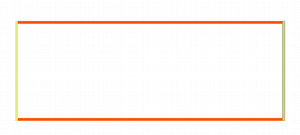IPG IX280-DXF Green Micromachining Laser
Jump to navigation
Jump to search
 |
|
| Tool Name | IPG IX280-DXF Green Micromachining Laser |
|---|---|
| Instrument Type | Back End |
| Staff Manager | Ana Cohen |
| Lab Location | Singh 124 |
| Tool Manufacturer | IPG |
| Tool Model | IX280 |
| NEMO Designation | LMM-02 |
| Lab Phone | 3-9639 |
| SOP Link | SOP |
Description
The IX280-DXF is a highly flexible laser micro-machining system for multipurpose, R&D and production applications. The system combines a Class 1 workstation integrated with a fiber laser and all necessary software.
Specifications
- Model: 115-4-A15834
- Serial Number: 32826
- Lasers at 532 or 1064 nm
- Pulse Energy up to 15 Joules (1064 nm)
- X-Y Positional Accuracy: <3 μm
- Z-theta Accuracy: <10 μm, ±0.02°
- Galvanometer Scanner or Fixed Optics
- Galvo model: IntelliSCAN14
- Galvo serial number: 411365
- Step and Scan Stage/ Galvo Integration
- Vision System Resolution 0.12 μm/ pixel
- DXF and DWG drawing files accepted
Applications
Cutting Applications
- Ceramics, Metals, Polymers and Semiconductor Materials
- Patterning of ITO and other Thin-films
Drilling Applications
- Hole Diameters down to 15 μm
Processing
Rectangular Through-Cuts
For rectangular through cuts, put the horizontal and vertical cuts on a separate layer and run them separately (as shown in image below). The cuts should be about 100um wide and set up as a fill per the SOP.
Exporting Recipes
This process is recommended for large macro files to help avoid overloading/crashing the software.
To save a macro in another location:
- open the macro up in the recipe list
- click on the "export" button at the bottom of the list
- save in your designated location (there is a macros backup folder that already exists and may automatically be selected -- you are welcome to create a folder here or use an external drive)
- remove the macro from the recipe list in the software by clicking on "delete"
To upload a macro from the backup location:
- click on the "import" button at the bottom of the recipe list
- select the macro you want to import from your designated location
Resources
SOPs & Troubleshooting
- QNF SOP
- [LMM-02_Green_Laser_Troubleshooting Troubleshooting]
- Procedure for Disabled Z-Drive